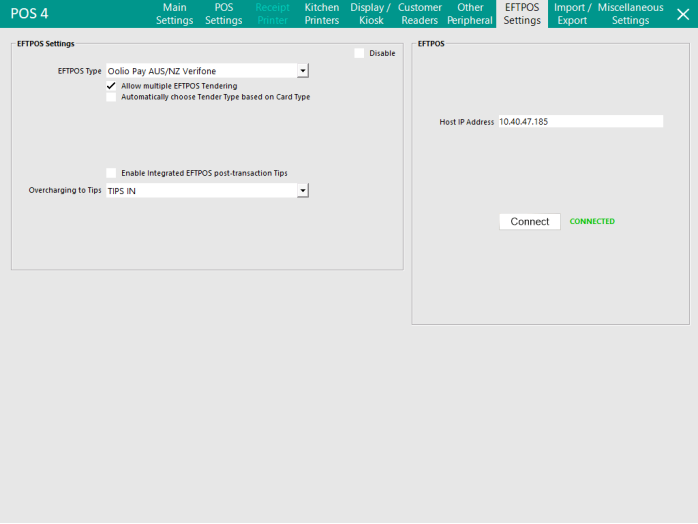Open topic with navigation
Configure Oolio Pay AUS/NZ Verifone
Note!
Please contact Idealpos or your reseller for assistance with configuring this EFTPOS integration.
The Oolio Pay AUS/NZ module must be enabled in the Licence Gateway for each POS Terminal that will utilise this EFTPOS Interface.
Oolio Pay AUS/NZ Verifone
The following options are available when configuring Oolio Pay AUS/NZ:
- Automatically choose Tender Type based on Card Type
- Enable Integrated EFTPOS post-transaction Tips
- Overcharging to Tips: Select the PAID IN Function to post Tips to.
- Pinpad Surcharges: This option can be used to separate the Pinpad Surcharges from the EFTPOS Totals.
When this option is set as blank/not configured, the Pinpad Surcharges will be combined together with the EFTPOS totals in Idealpos Reports and on the Cash Declaration (e.g. if a $10.00 sale is paid with EFTPOS and there is a surcharge of 10 cents, then the EFTPOS amount will appear in the Reports as $10.10).
If a Surcharge Tender has been configured and selected via this Pinpad Surcharges dropdown box, the Pinpad Surcharges will be separated from the EFTPOS amount (e.g. if a $10.00 sale is paid with EFTPOS and there is a surcharge of 10 cents, then the EFTPOS amount of $10.00 will appear next to the EFTPOS Tender, and the Surcharge of $0.10 will appear next to the Surcharge tender that has been selected. For more information about this function (e.g. Examples/screenshots of Reports and how this option affects the reports), click here.
- Host IP Address: Enter the IP Address of the Verifone Pinpad.
- Connect: Press the Connect button after the EFTPOS Interface has been configured; CONNECTED should appear to the right side of the Connect button to indicate that Idealpos has successfully established a connection with the Verifone Pinpad.
- Pinpad Home Image: This option can be used to set a Pinpad Home Image. This functionality requires an Ideal Handheld License to be enabled. This functionality also requires the Pocket Pad app to be connected to Idealpos (Connection Settings in the app must have Enable Connection enabled and Handheld Licence IP/POSServer IP must be configured similar to any other standard Pocket Pad/Handheld device). The Pinpad Home Image that is set here will be displayed by the "Screensaver Mode" function in Pocket Pad v2.1.50 or newer and will be downloaded to the device/updated when the Pocket Pad app performs a Download Program Data. The Verifone Pinpad will run the Pocket Pad app and show the static screensaver image when the device is not being used for payment. When the Idealpos POS Terminal sends an EFTPOS Tender request to the Pinpad, the pinpad will switch from the Pocket Pad screensaver to the Oolio Pay interface that enables the card payment to be taken. After the payment is processed, the device will return to the Pocket Pad app "Screensaver Mode". When selecting an image for this functionality, the image ratio should match the device ratio (i.e. if the device is 4:3, the image should be the same ratio). The recommended image format is JPG or PNG. It is recommended that a smaller file size image should be used to reduce data transfer latency. Whilst the image can be placed in any location, it is recommended that the image be stored in the same folder at each POS Terminal for this functionality to work as required. The recommended folder location for the image is C:\ProgramData\Idealpos Solutions\Idealpos\Pictures\. This will ensure that when sending the Pictures folder to the POS Terminals (via Back Office > Utilities > Send > Pictures Folder) that the image will be available on each POS Terminal. If there are any problems with the Pinpad Home Image, the Pocket Pad app has a built-in purple Oolio logo that will be displayed.
MOTO
Support for MOTO is available in v9 Build 8 and newer.
MOTO (Mail Order/Telephone Order) enables a sale to be tendered using the customer's card number without the card being present.
This is achieved by pressing a MOTO Tender Type button on the POS Screen which will trigger the pinpad to display a set of prompts requesting the entry of the customer's card number details.
As implied by the name MOTO (Mail Order/Telephone Order), this functionality is typically used when tendering a sale for a Mail Order/Telephone Order.
To configure this functionality, go to: Back Office > Setup > Function Descriptors.
Locate the next available unused Tender and modify it.
Unused tenders are named "Tender #", where # corresponds to the number of the unused tender.
Configure the tender as follows, ensuring that the "Save" button is pressed after configuring the Function.
- Description: MOTO
- EFTPOS: Enable checkbox.
The MOTO Tender will need to be enabled on the POS Screen.
Go to: Back Office > Setup > Yes/No Options > Tenders.
Ensure that "Inhibit MOTO" is unchecked.
This will enable the MOTO Tender Type to appear on the Tender screen of the POS.
The MOTO Function can be used by pressing the MOTO Tender Type on the Tender screen of the POS.
This will trigger the pinpad to display a series of prompts where the customer's card number details are entered.
After entering the required details, the sale will be processed and the amount will be deducted from the customer's card.
Undistributed Surcharge
When configuring this EFTPOS Interface, it is also recommended that the Undistributed Surcharge is configured so that any surcharges can be recorded accordingly.
For more information about configuring Undistributed Surcharge, click here.
Supported functions
The following functions are supported by Oolio Pay AUS/NZ Verifone (these are outlined in greater detail in the Oolio Pay AUS/NZ Verifone Functions page):
- Sales
- Refunds
- Pinpad Surcharges
- Pinpad Tips
- Cash Out on Debit Cards [to enable Cash Out Prompt, go to: Back Office > Setup > Yes/No Options > Tenders > "Enable Cash Out - EFTPOS" and disable Y/N Option "Inhibit Cash Out Question"]
- MOTO (Mail Order/Telephone Order)
- Receipts
- Print Last Receipt
- Print Settlement
Open topic with navigation